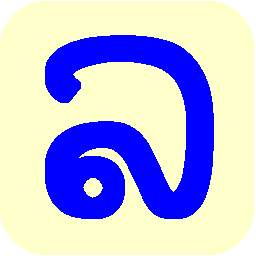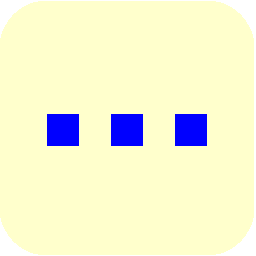Using Lao with Windows Applications (Windows Vista and later)
Do I still need Lao Script for Windows with Windows® applications?
All versions of Microsoft® Windows® since Windows Vista provide some support for Unicode-coded Lao text.
The Lao keyboard provided does not insert ZWSP breaks, and does not wrap Lao text at word boundaries unless managed at display time by the application.
Microsoft® Word and Microsoft® Excel (Microsoft® Office 2007 or later) do wrap Lao text at display, but only if the documents are saved using the (newer) .docx, .xlsx, etc. formats, not in the "Compatibility Mode" Microsoft® Office 2003 formats. So when using Lao Script for Windows for Lao text input, it may be better not to insert breaks when using these applications unless you are saving your documents in the old format.
No version of Windows® or Microsoft® Office yet provides any way of sorting (ordering) Lao text correctly according to any of the recognized conventions for Lao alphabetical order.
When using applications other than Microsoft® Office, either desktop or "Metro", using break-insertion during input is usually going to be preferable. So, for example, if using OneNote MX, the Lao text will wrap correctly if entered using LaoScript 8 keyboard mapping (either Lao typewriter or phonetic) with break-insertion enabled, but will not wrap correctly if Windows 8's internal Lao keyboard mapping is used.
LaoScript 8 keyboard mapping works correctly for both desktop and "Metro" (tiled) applications, with either phonetic or Lao-typewriter input layouts. However, for "Metro" applications, the taskbar icon is not displayed, so it is easiest to enable or disable Lao keyboard mapping by using the hotkey. The Pause key is most commonly used for enabling or disabling Lao keyboard mapping, and is configured by default, but another hotkey combination may be selected and set using the LaoScript 8 options dialog if preferred.
LaoScript 8 cannot be installed on Windows 8 RT. So Microsoft® Surface tablets and other devices using that version of Windows 8 must depend on the system's native Lao support, which is limited to the "Lao typewriter" keyboard layout and only wraps Lao text correctly at word boundaries when used with Microsoft Office applications.
LaoScript 8 keyboard mapping does not work from the Windows on-screen keyboard.
To summarize, if you are comfortable with using the Lao keyboard, expect to mainly use Microsoft® Word 2010 (or later), and do not use any of the other features of Lao Script for Windows, there is really no advantage to be gained by installing and using Lao Script for Windows. But if you prefer romanized entry of Lao text, use Lao spell-checking, Lao alphabetic sorting, document conversion or any of the other features of Lao Script for Windows, installing and using Lao Script for Windows may still be helpful. Return to the Lao Script for Windows home page for a list of the main functions provided by Lao Script for Windows.
Can I install and use Lao Script for Windows with 64-bit editions of Windows®?
Lao Script for Windows, Version 7 was not designed for use with 64-bit editions of Windows. Only LaoScript 8 should be installed and used on 64-bit editions of Windows.
Windows 7 editing and display problems with Lao
With some versions of Windows® applications, such as WordPad and StickyNotes, an error in displaying Lao text can make it very difficult to enter Lao text. The problem is that after entering text, the text cursor can only be moved to the start or end of the Lao text - it is not possible to edit the entered text without deleting it all.
Fortunately, a very simple work-around has been found: if the Windows Thai keyboard is enabled then disabled again while viewing or editing the text, then the cursor behavior is restored to normal, and stays normal while the document is being viewed or edited. We recommend always installing the Windows Thai keyboard (even if you never use Thai), as some of the software components installed with that keyboard are evidently also used for Lao.
This problem does not affect Microsoft® Office or Notepad.
There are also minor display issues with the Microsoft® DokChampa Lao font, such as incorrectly positioned tone marks and superscript vowel. However, if the standard rule for entering Lao (consonant first, then superscript vowel, then tone mark) is followed, the text will usually display correctly. Alternatively, you can use Saysettha OT or any of the "MX" series Lao fonts in Lao Script for Windows, which do not depend quite as much on correctly ordered text input. (Lao text entered using Lao Script for Windows keyboard mapping is automatically re-ordered if entered incorrectly.)